You can export your Part Mappings to a CSV file for backup, editing, or other purposes.
How to Create a Part Mappings Export File
- Log in to the PartFinder app
- Go to Settings > Mappings
- Click the Export Part Mappings button
- You mappings file will be generated in the background. Duration depends on how many mappings you have but general completes within a couple minutes.
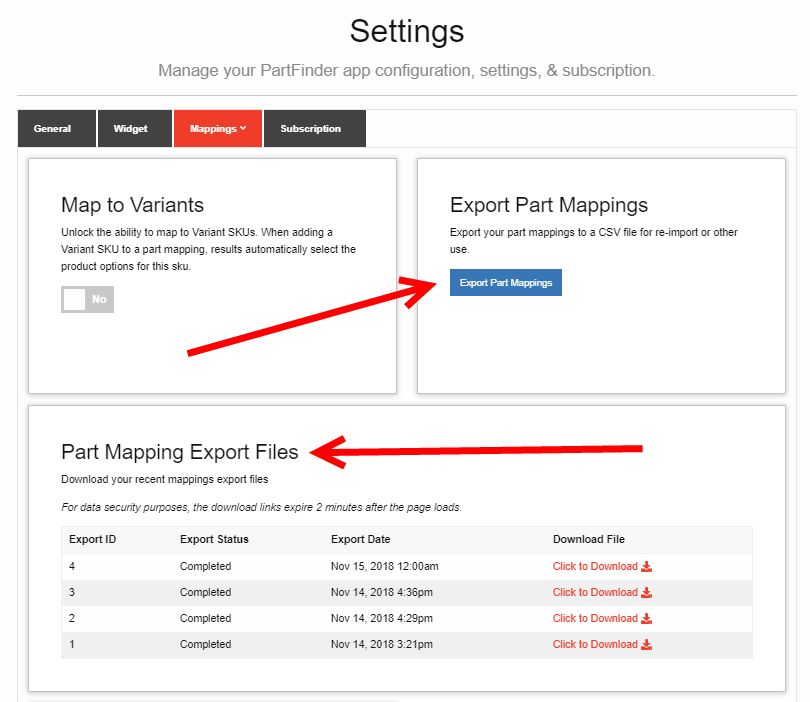
How to Download an Export File
- Once your file is complete, it will appear in the Export Files section of the same page. If this is your first export, you may need to refresh the page.
- Click the "Click to Download" link to download the file to your local computer.
Note: the download links are only valid for 2 minutes as a data security measure (your file is not publicly accessible except via this temporary link).
