The first step in setting up PartFinder is identifying the fields your app will be matching products to. Click on Fields on the main navigation bar to get started.
Click the Add Field button
Enter the name of your first field and click the Create Field button. Repeat for all fields you wish to create. Default order display is "Ascending" but "Descending" is also an option for each field from the Sort dropdown.
Field Types
You can specify two types of fields: Fitment and Category. Fitment designates a core fitment part search criteria field (e.g., Year, Make or Model), whereas Category designates an optional filter (e.g., Location/Type) to further refine search criteria.
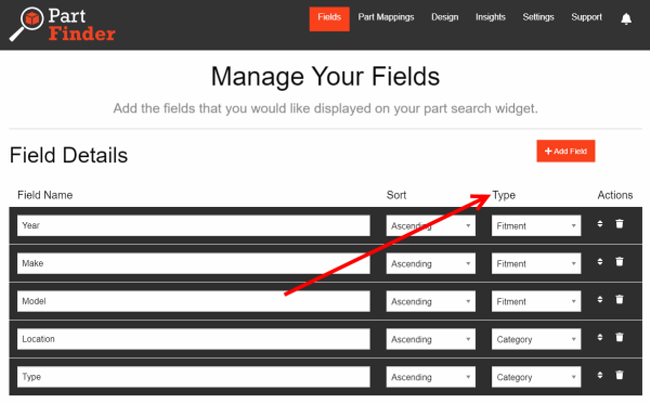
Field Sort
If you’d like to reorder fields, simply click and drag the arrows in the Actions field. To delete a field, simply click the trash can on the field you no longer want.
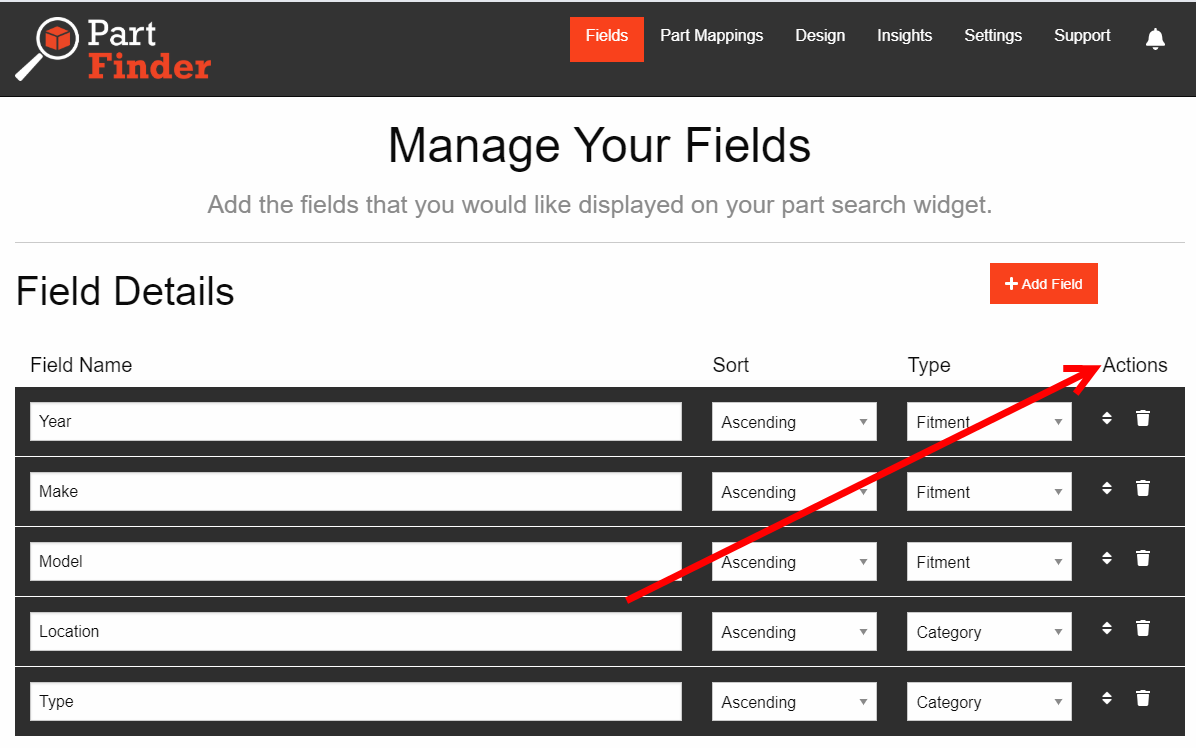
PartFinder “saves as you go,” so after you’ve created your Fields and ordered them as you like, simply click Part Mappings on the navigation bar to continue.
