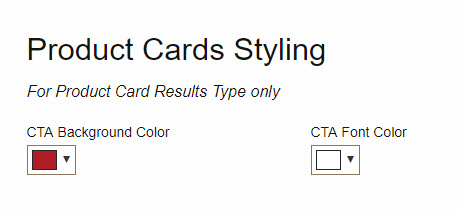On the Manage Your Design page there are seven design option tabs. Under Search Results, you will find Search Results Configuration and Product Cards Styling.
Search Results Configuration
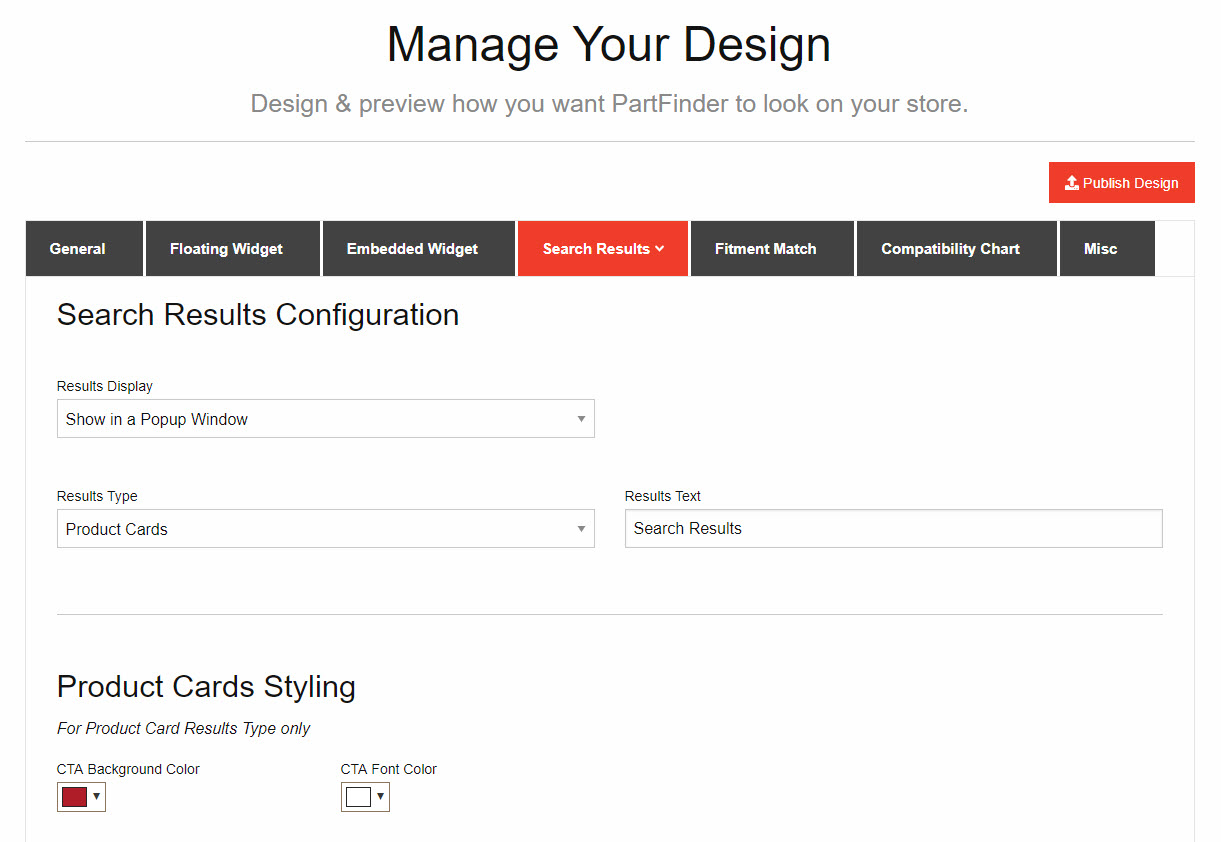
There are two ways to display customers' search results on the Results Display dropdown:
- Show in a Popup Window (the default setting, shown above)
- Show on a Search Results Page
On either setting, the Results Text box enables you to customize the text that appears at the top of the page. Search Results is the default.
Popup Window Display with Product Card (Default Setting)
As shown here, the popup window appears as an insert on the screen, with the Product Card search result display. Your site shows in the background.
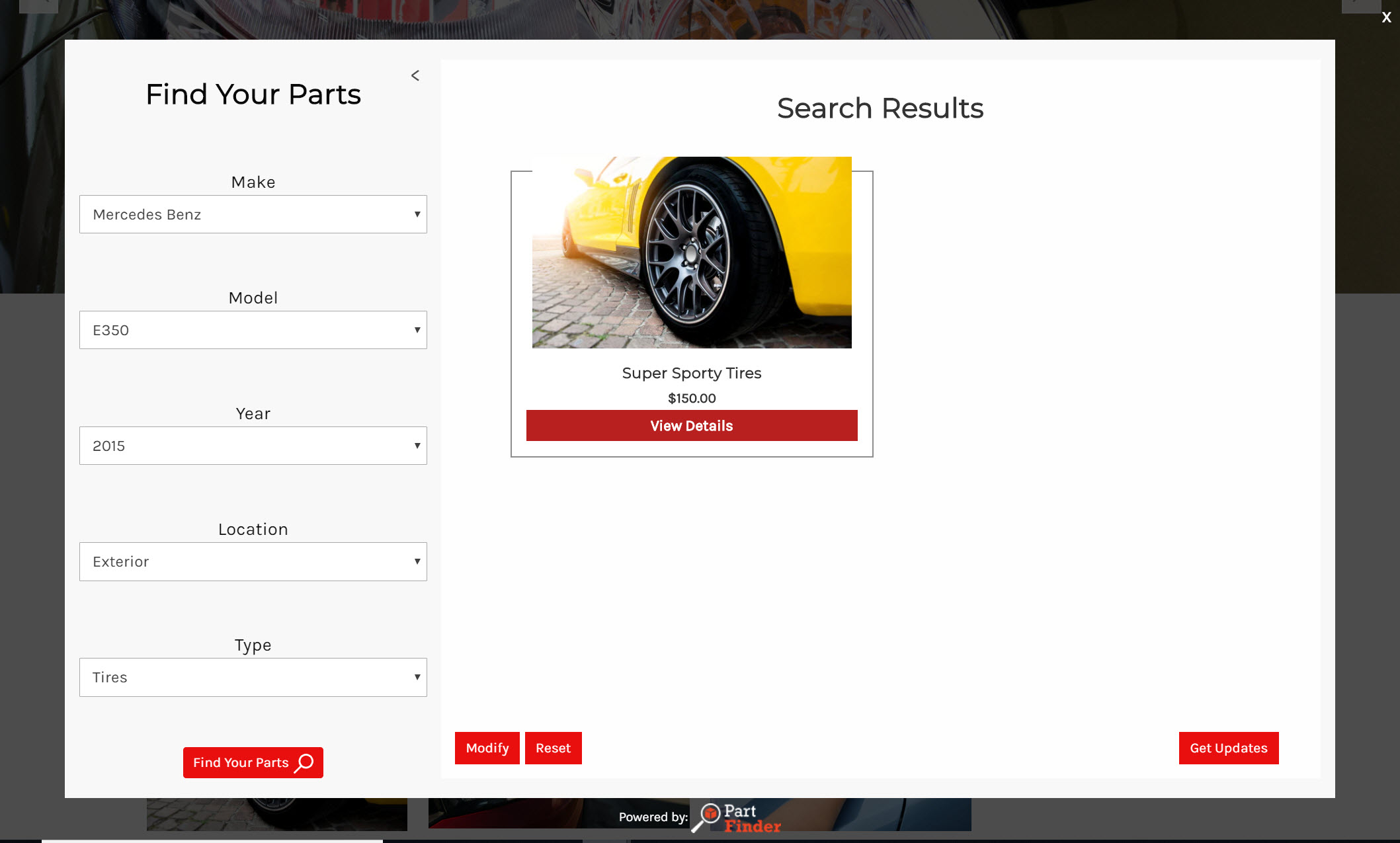
Popup Window Display with Product List Option
As shown here, the popup window still appears as an insert, with the Product List display option shown. here. Your site shows in the background.
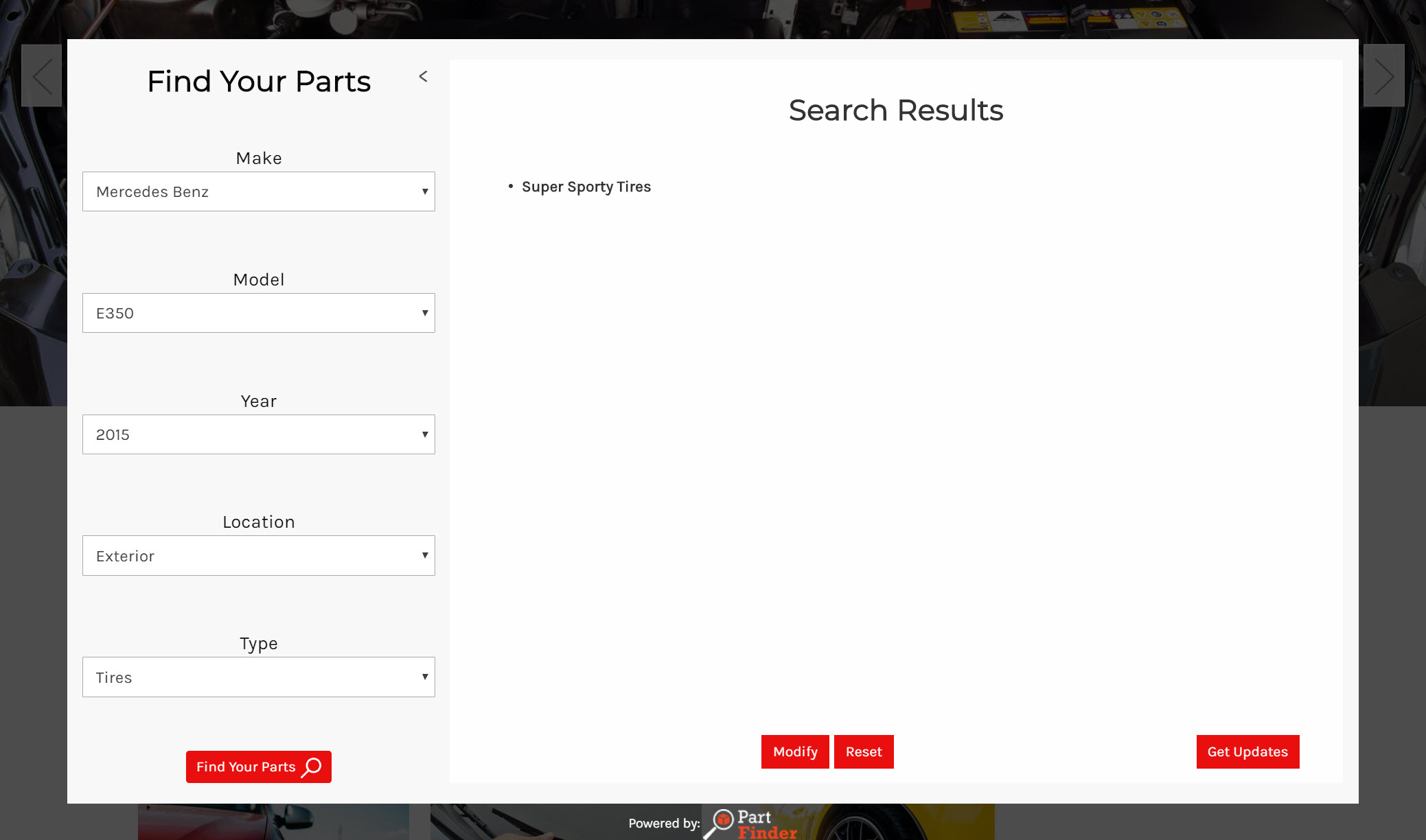
Search Results Page, Product Cards
The Search Result Page option redirects shoppers to a separate search results web page for the search results more like traditional search results. While not as fast as the popup window option, this option makes the specific search part of the browser history. A shopper could return to the results set by going back in the browser or to share the results with the URL.
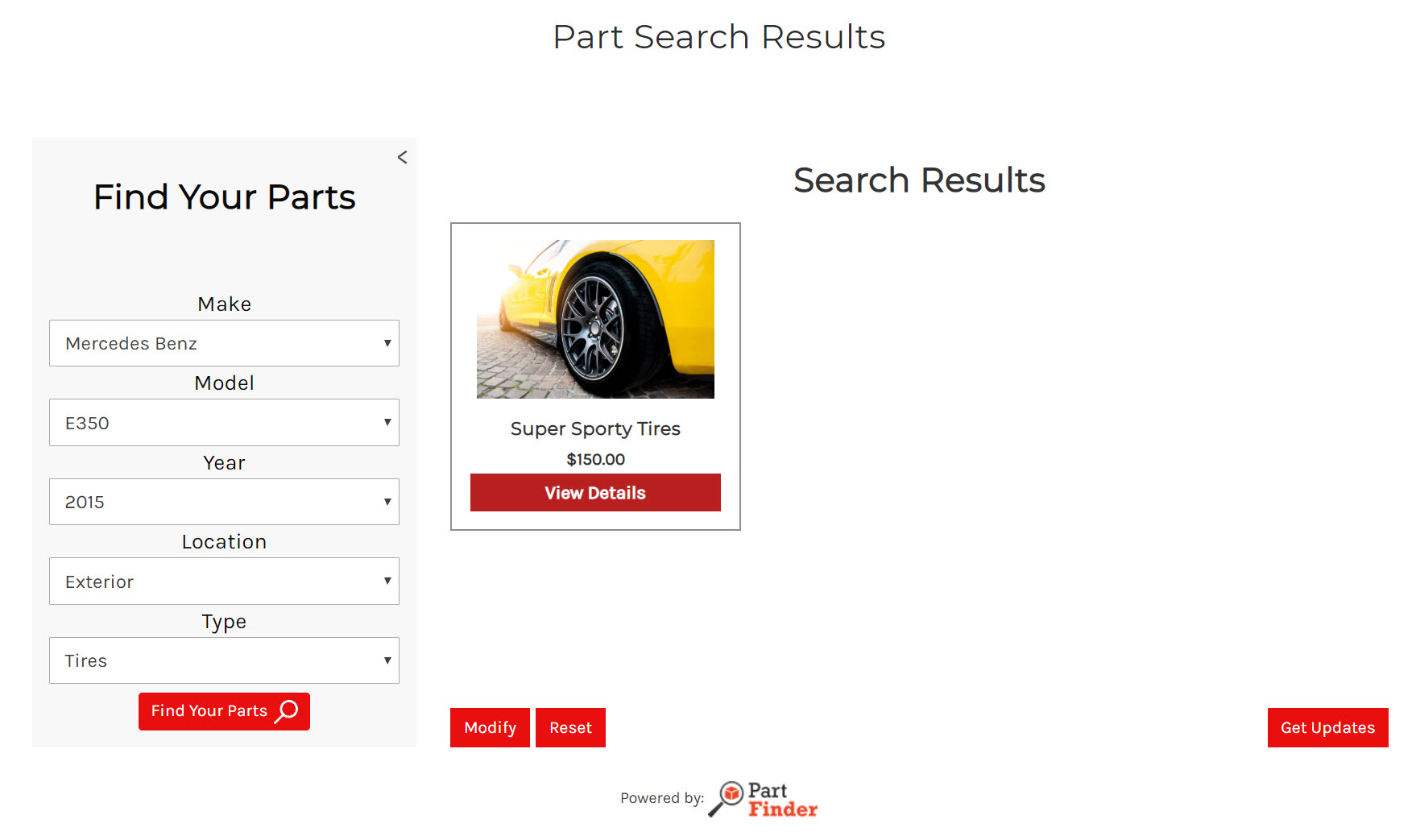
The setup screen for Search Results looks like this when chosen:
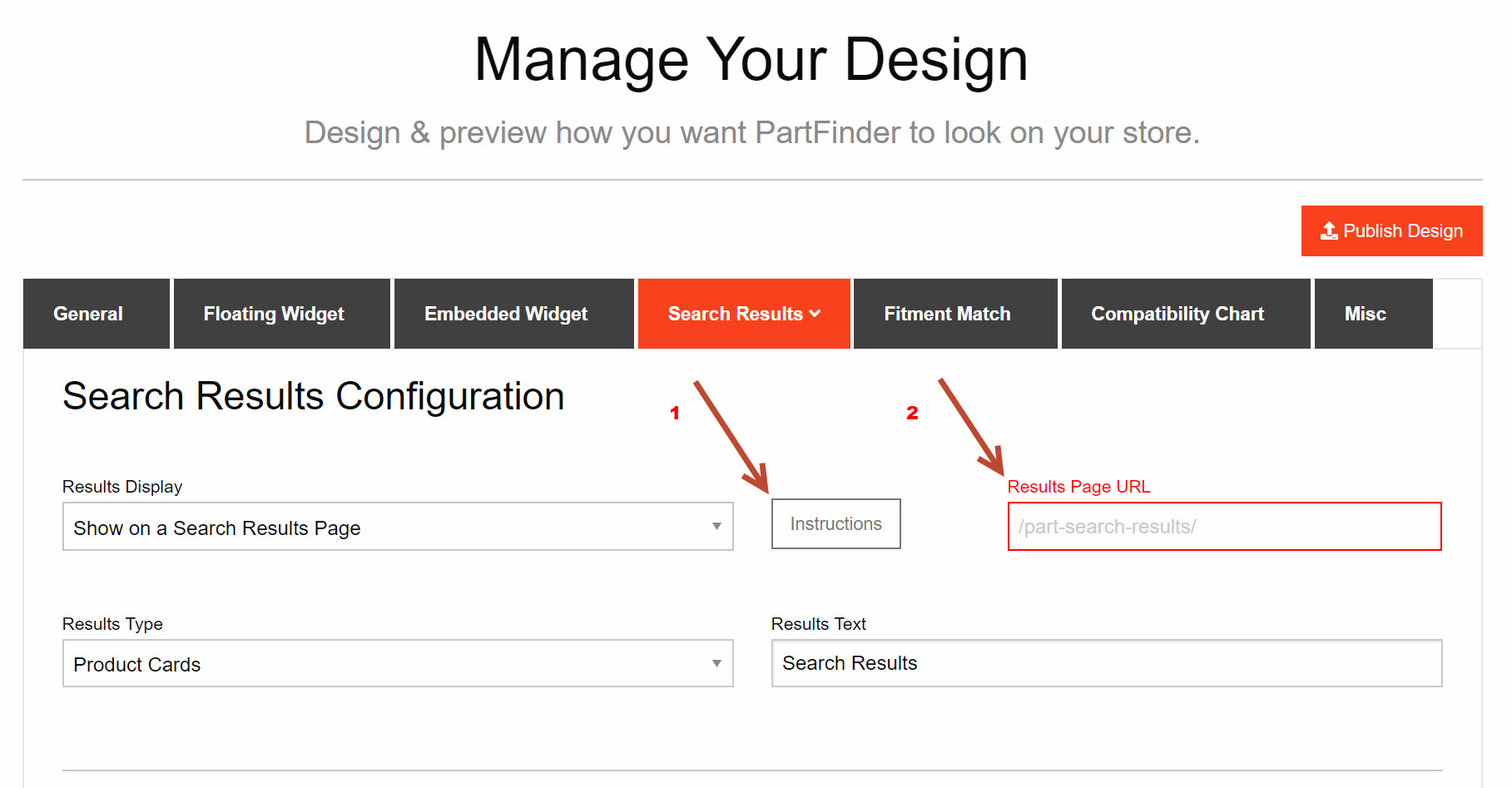
There are two significant differences between the appearance of this screen vs. the Popup Window screen.
1. Instructions for creating the search results page URL:
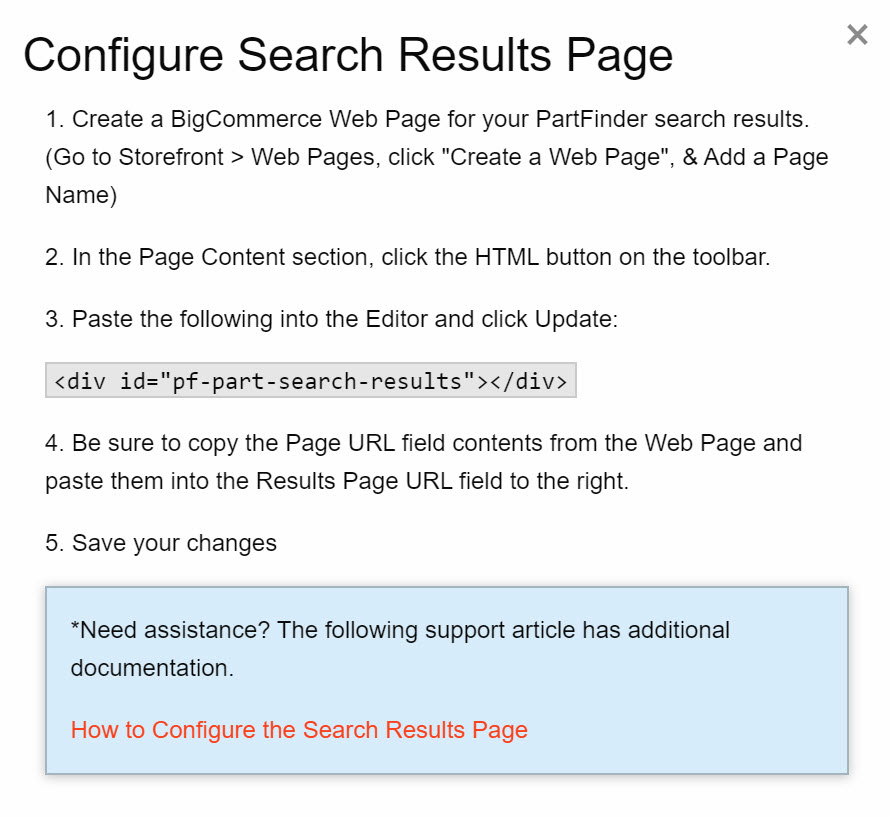
2. The name of the URL displayed once the page has been created. Follow the instructions in the popup box to create this URL.
Search Results Page, Product List Option
The Search Results Page with the Product List option is shown here.
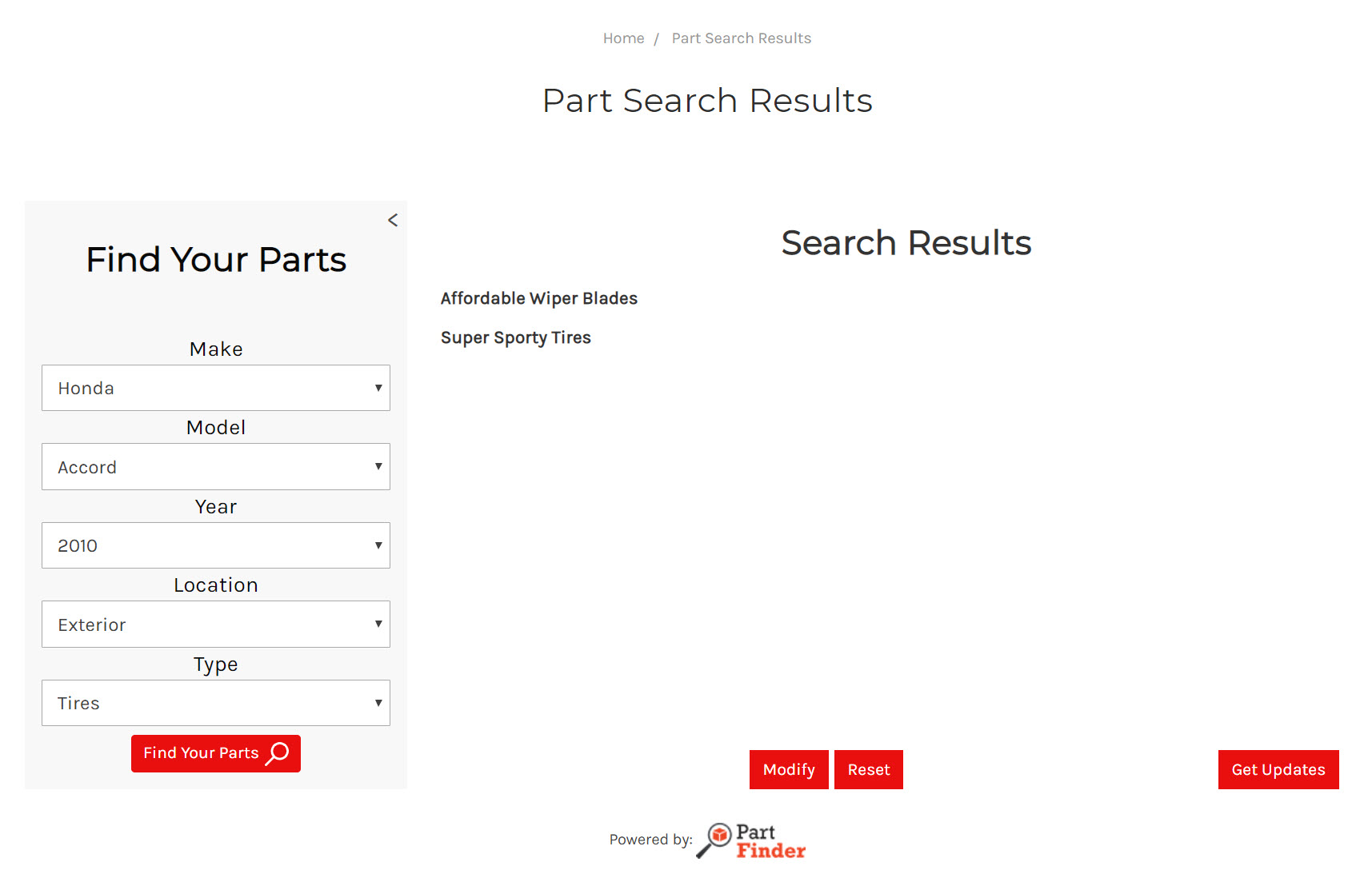
Product Cards Styling
When choosing the Product Card display option in either the Popup Window or Search Results Page, the options for customizing the CTA are available here: